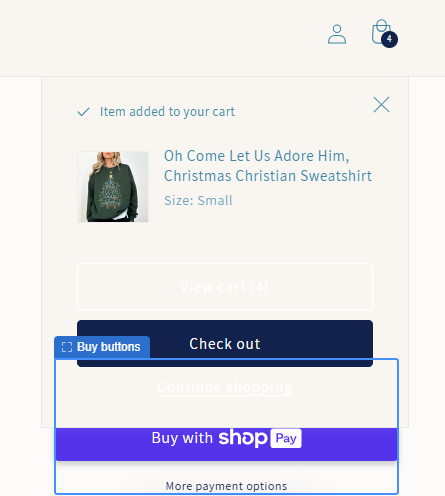I am using the Dawn theme and the popup that occurs when items are added to the cart has several colors I’d like to change.
- Background of popout > change to 3a85a5
- “Item added to your cart,” the name of the item, and “x” > change to white
- Both buttons > change to white background (with text on buttons changed to 12224D)
I am rather new to coding so I would greatly appreciate the codes I need to use AND the path to which I need to add the codes!
Hi @newbiecoder
Please, share your store URL. Thanks!
heartathomeshop.com
password: HAH123!
Thanks in advance!
Hi @newbiecoder
Please add this code to Custom CSS in Online Store > Themes > Customize > Theme settings
div#cart-notification { background: #3a85a5 !important; }
div#cart-notification * { color: #fff; }
div#cart-notification .cart-notification__links button.button,
div#cart-notification #cart-notification-button { color: #12224d; }
div#cart-notification .cart-notification__links button.button {
background: #fff;
}
Hi @newbiecoder
You can follow the steps here:
Step 1: Shopify admin > Online store > Customize: https://prnt.sc/XQ6IDB99kUCd
Step 2: From the left menu > Theme settings > Open Custom CSS: https://prnt.sc/ypQ7nly2wv27
Step 3: Copy the code below and paste it there
Here is the code for Step 3:
div#cart-notification {
background: #3A85A5;
}
.cart-notification__header * {
color: white !important;
}
h3.cart-notification-product__name.h4 {
color: white !important;
}
a#cart-notification-button {
color: #12224D !important;
}
form#cart-notification-form > button {
background: white !important;
color: #12224D !important;
}
Here is the result:
Let me know if it works  !
!
Best,
Daisy
This did exactly as I needed it to, thank you! One follow up question: how do I remove the outline from the “checkout” button so it’s style matches the “view cart” button?
This did exactly as I needed it to, thank you! One follow up question: how do I remove the outline from the “checkout” button so it’s style matches the “view cart” button?