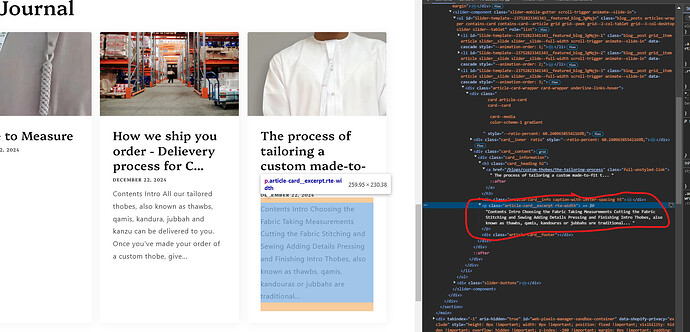Can anyone help me hide the preview description on my blog. I want it to look more clean on the front page of the website. I am using grid theme. Thanks
Hi @tylerklefot
This is Noah from PageFly - Shopify Page Builder App
Please add this code to your theme.liquid above the to get this solved
Step 1: Online Stores > Themes > More Actions > Edit code
Step 2: click on theme.liquid and paste the code above the
Hope this can help you solve the issue
Best regards,
Noah | PageFly
Hi @tylerklefot
Can you share your homepage link?
thank you
I’m pretty sure I pasted that in the correct spot but it looks like the descriptions are still there? Any ideas? Thanks in advance.
Hi @tylerklefot Please try again with this code to make it work correct with your theme.
Here’s how it work :
Hi @tylerklefot
You can remove it by adding this code to theme.liquid file before tag in Online store > Themes > Edit code
Not working on Dawn 15
Not working on Dawn
managed to fix…ignore the instructions to edit your theme.liquid file as that’s generally bad practice.
-
Open the preview of the page the blogs section is
-
Right click and click inspect element or inspect
-
click the “Select element” icon. If yours looks different to the screenshot, a google search should show you where yours would be.
- Hover over any of the blog cards showing the preview and click on it as shown
- Find the
section which represents the preview (p in html stands for paragraph)
-
Copy the class name from under “class=_____________________”
!!!If the class name has a space, only copy the part before the space!!! -
Paste the following snippet in the Custom Css part of your section. Make sure to add the class name with a “.” at the beginning:
.PUT-CLASS-NAME-HERE {
display: none !important;
}
That should fix it!