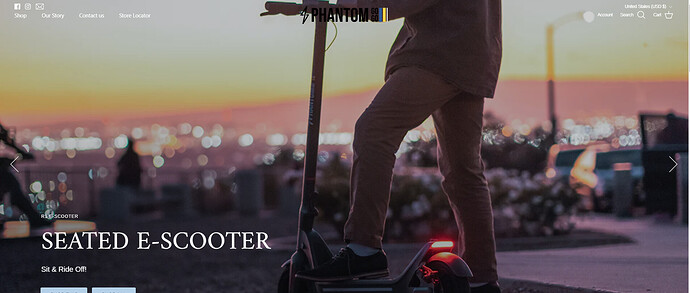My theme is symmetry. I want to make the blue announcement bar become transparent. How can I edit the code. Thank you!
Topic summary
A Shopify store owner using the Symmetry theme wants to make their blue announcement bar transparent.
Solution provided:
- Navigate to Online Store > Themes > Edit code
- Open the
styles.cssfile in the Asset folder - Add custom CSS code targeting
div#shopify-section-announcement-barwithbackground: transparent
Follow-up adjustments:
- The transparent bar initially positioned too close to the main navigation menu
- Additional CSS code provided to add spacing using
top: 1remon the page header element - User also asked about repositioning social media icons to the right of the USD currency selector
- Advised to use the theme’s built-in Customize editor for the announcement section settings rather than custom code
Note: A user with the Impact theme asked if the same solution applies, but their theme lacks a styles.css file, suggesting theme-specific differences in implementation.
Hi @Kathy518 ,
Can you provide your website so we can provide a code specific for you? Thank you
Hi @Kathy518 ,
Thank you for the information. You can try the code below to have your announcement bar transparent.
- From your Admin page, go to Online store > Themes > click the three dots > Edit code
- Find the Asset folder, and open the styles.css file
- Add the code below at the very end of the file
div#shopify-section-announcement-bar {
position: absolute;
height: 100px;
width: 100%;
display: block;
background: transparent;
}
div#section-id-announcement-bar {
background: transparent;
color: #fff;
}
.announcement-bar__left.desktop-only .social-custom > img {
filter: invert(1);
}
See the result here
Thank you for the help. It works. But I saw the position is very close to the navigation (main menu), how to change it? Thanks
Hi @Kathy518 ,
Please add the code below to provide space.
- From your Admin page, go to Online store > Themes > click the three dots > Edit code
- Find the Asset folder, and open the styles.css file
- Add the code below at the very end of the file
div#pageheader.pageheader--transparent {
top: 1rem;
}
Thanks, it works. Also, I have one more questions about this announcement bar. If I want to put the social media icon to the right, just before the USD. How do I add the code?
Hi @Kathy518 ,
It looks like you can change placement using your theme editor. Please utilize those before using the code.
From you Admin page > Go to Online store > Themes > Click Customize. Check the announcement section
Got it. Thank you for your help. Appreciated it!
Hi, i also want to make my announcement bar transparent but I do not have the styles.css file, my theme is the impact theme?