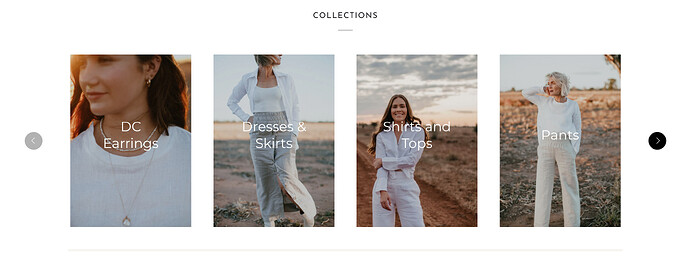Just wondering how I can change the colours of my arrows on the side of the slideshow. Customers are finding them hard to see, so wanting to make them more obvious for customers. Thankyou in advance.
Hi @DumbleCo ,
This is David at SalesHunterThemes.
Thank you for your question.
Please share your store URL, page URL and also password (if your store has one) so we can help you.
Hi @DumbleCo
Could you share your store URL?
Hi, you are using SVG icons for next and prev buttons so you will need to change icons to make themmore obvious
How do I change them?
Hi @DumbleCo
I guess it has option in your theme customize in Slideshow section
Would you know where abouts the option would be? I can’t see any option to customize it.
I’m wanting to change the arrows of the “Collection” slide show.
Hi @DumbleCo ,
This is David at SalesHunterThemes.
Thank you for your question.
You can try to follow these steps:
Go to Online Store → Themes → Actions → Edit code.
Go Assets folder ->theme.css file.
Add this following code at the bottom of page.
.custom-prev-next-button.previous {
cursor: url(https://cdn.shopify.com/s/files/1/0559/9825/1091/files/icons8-left-arrow-50.png?v=1693888501) 5 11,auto !important;
}
.custom-prev-next-button.next {
cursor: url(https://cdn.shopify.com/s/files/1/0559/9825/1091/files/icons8-next-page-50.png?v=1693888501) 15 11,auto !important;
}
If I managed to help you then, don’t forget to Like it and Mark it as Solution!
David | SalesHunterThemes team
Hi thankyou that seemed to work but for the incorrect slide.
I’m wanting to change the arrows on the “collection” pipeline if you scroll down on the front page.
I see, I made the button size larger and the box shadow clearer.
You can try to follow these steps:
Go to Online Store → Themes → Actions → Edit code.
Go Assets folder → Theme.css file.
Add this following code at the bottom of page.
#insta-feed .slider-arrow, .instafeed-shopify .slider-arrow {
height: 44px !important;
width: 44px !important;
line-height: 44px !important;
font-size: 26px !important;
box-shadow: 0 2px 10px rgb(54 54 54/15%) !important;
}
Here is result:
If I managed to help you then, don’t forget to Like it and Mark it as Solution!
David | SalesHunterThemes team
You can try to follow these steps:
Go to Online Store → Themes → Actions → Edit code.
Go Assets folder → Theme.css file.
Add this following code at the bottom of page.
#shopify-section-template--14894077280337__46714210-b92c-4347-a45c-c3bc44c47481 [data-carousel] .flickity-button {
background: #000;
color: #fff;
}
Here is result:
If I managed to help you then, don’t forget to Like it and Mark it as Solution!
David | SalesHunterThemes team
Hi @DumbleCo ,
You can try this code by following these steps:
Step 1: Go to Online Store->Theme->Edit code.
Step 2: Search file theme.css
Step 3: Paste the below code at the bottom of the file → Save
.flickity-button flickity svg{
fill:red !important
}
//if you want change the back ground you can try add
.flickity-button{
background: color
}

Hope my solution works perfectly for you!
Best regards,
Oliver | PageFly