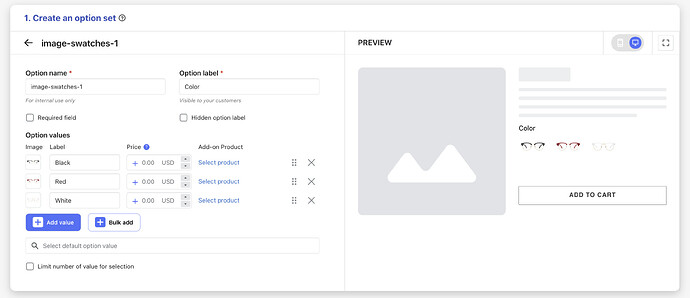Hi all,
I have a website running that sells glasses and sunglasses. I am structuring the customizations of the product and realize that most of what i so far considered as variants would be a lot easier if considered as options. This because the amount of variants is increasing and uploading products with so many possible variants is just impossible. So i thought that having options to apply to products would be better. But i don’t know how to do it. Let me make an example:
So i have a product (glasses) which is basically naked (no lenses chosen). The product can be red, blu o black (these are variants since the product esthetically changes and ok). Now, once the user has chosen the color, he/she should select the magnification power of the lenses (which can be up to 10 different) and then chose the quality of the lense. The quality of the lense would have an impact on the price.
The thing is, power of the lenses and lenses quality would be common (transversal) to many products (not sunglasses), so instead of uploading a product with these variants, i’d rather like to upload the product with only color variants, and then choose which options i want to display on the product page. Is something like that possible?
The result would be something like that:
Product A has Option 1 + Options 2 available
Product B has Option 3 available
Product C has Option 2 available
Thanks!
Max