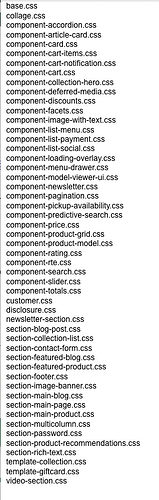hi
I am using the Dawn theme. At the moment, the text has a lower opacity by default.
I would like to edit the code of my theme, and change the text opacity to 100%.
If you look at the attached image, taken from the product page, you can see how the smaller text is lighter than the larger text, I would like to fix that.
Do you know in which folders in of the code I might find the place to change such things?
http://rotemofqiryatgat.com
Thank You 
Hello There,
- In your Shopify Admin go to online store > themes > actions > edit code
- Find Asset >theme.css and paste this at the bottom of the file:
body.gradient,
body.gradient .color-background-1,
body.gradient .color-background-2,
body.gradient .color-inverse,
body.gradient .color-accent-1,
body.gradient .color-accent-2 {
color: rgba(var(--color-foreground));
}
Thank you @ZestardTech for your reply.
I couldn’t find ‘theme.css’ anywhere, maybe it has a different title?
the only file with the word ‘theme’ is ‘theme.liquid’ in the Layout folder.
see attached all the files with the .css extension, hope this helps.
1 Like
Thank You so much @ZestardTech – I can’t believe it actually worked!
- any idea on how to do the same on the top navbar?
not sure if you can see in the image, but the text in that section still has an opacity applied to it.
have a great week 

![]()