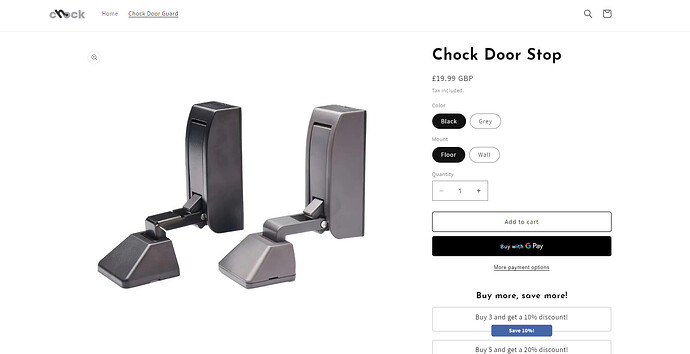As you can see in this product page the background is white unlike the one on the Home page itself. How do make the background black? I’m trying to play with the theme changers in all the dropdown menus in the theme settings but nothing is working.
I want my product page to look more like my home page.
Also, I’d like to change the white gaps in the photo below to white. How do I do this?
I’d also like to know how to change the colour of the header text.
Any help is much appreciated. Thanks.
1 Like
My website is called chock-it.com in case. password is ‘pohtub’
Hi @ChockDoorGuard ,
Try this one.
- From your Shopify admin dashboard, click on “Online Store” and then “Themes”.
- Find the theme that you want to edit and click on “Actions” and then “Edit code”.
- In the “Assets” folder, click on “base.css, style.css or theme.css” file, depending on which file your theme uses to store its CSS styles. At the bottom of the file, add the following CSS code:
- And Save.
section#shopify-section-template--19911572160823__main {
background: black;
color: white !important;
}
product-info#ProductInfo-template--19911572160823__main h1 {
color: white;
}
.price.price--large.price--show-badge {
color: white;
}
button.share-button__button {
color: white;
}
ul.icon-with-text.icon-with-text--horizontal.list-unstyled * {
color: white;
}
.product__description.rte.quick-add-hidden h3 {
color: white;
}
button.shopify-payment-button__more-options.BUz42FHpSPncCPJ4Pr_f {
color: white;
}
h2.bndlr-volume-title {
color: white;
}
svg.icon.icon-accordion {
fill: white;
}
Result:
I hope it help.
1 Like