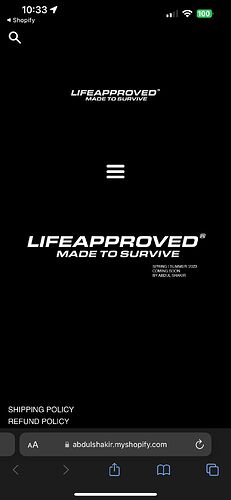Topic summary
A user wants to remove the shopping cart icon from their Shopify store header while keeping the text “BAG” visible. The issue affects both desktop and mobile views.
Solutions Provided:
- Multiple community members suggested adding CSS code to
base.cssortheme.liquidfiles - The CSS targets
.site-header__cart-icon svgwithdisplay: none !important - For mobile view, a media query targeting
@media only screen and (max-width: 767px)was recommended
Current Status:
- The desktop solution initially worked for the user
- Mobile view implementation remains problematic - the icon still appears despite applying suggested CSS fixes
- Multiple CSS variations were attempted without success on mobile
- The conversation appears ongoing, with the user indicating they will email for further assistance
The discussion includes code snippets and screenshots demonstrating the issue, though the mobile view problem remains unresolved.
send preview link
- In your Shopify Admin go to online store > themes > actions > edit code
- Find Asset > theme.scss and paste this at the bottom of the file:
.top-bar svg.icon.icon-cart {
display: none;
}
Hallo @AbdulShakir
You can add code by following these steps to change
- Go to Online Store → Theme → Edit code > assets > base.css
paste below code at bottom(base.css)
a.site-header__cart svg {
display: none !important;
}
If you require any further information, feel free to contact me.
Best regards,
thanks for link bt i can’t see know this icon i hope do you have fix!
let me know if you need more help
Thank you that worked but it only shows it on desktop view how can I get it to show on mobile view as well?
Hi @AbdulShakir ,
Glad to support you today.
You can check out my suggestion below to get your concern resolved:
- Go to Edit code on Online Store:
- add my code above the tag on Theme.liquid:
Eg:
I hope you find the answer helpful.
Kind & Best regards,
GemPages Support Team.
Hallo @AbdulShakir
mobile view
You can add code by following these steps to change
- Go to Online Store → Theme → Edit code > assets > base.css
paste below code at bottom(base.css)
@media only screen and (max-width: 767px) {
a.site-header__cart svg {
display: none !important;
}
}
If you require any further information, feel free to contact me.
Best regards,
To remove it, remove all the CSS you have applied so far. And apply this CSS.
@media only screen and (max-width: 767px) {
a.site-header__cart svg {
display: none !important;
}
}
It did not work
…
I’m going to email you