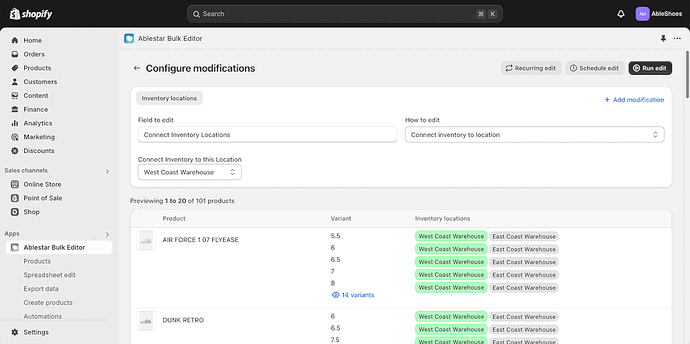Hi all,
We have a store with nearly 2000 products and we will shortly be switching from one fulfillment app to another, so we need to change every product over to use the new fulfillment app.
It seems the only way to change between app locations (not regular store locations) is to edit the fulfilment details for each product, change to ‘Multiple Locations’ and then select the new app / deselect the old.
This isn’t really practical for 2000 products, and we have similar stores which may have more in the future.
The bulk editor only seems to let you select ‘Multiple Locations’ so we’d still have to change each one individually (there also doesn’t seem to be an option to set a column to just one value en masse).
Using a product transfer is no use either, as it only recognises regular store locations, not app locations.
If anyone has any suggestions on how to resolve this, they would be greatly appreciated.
Hi @ventureDev ,
Unfortunately, according to Shopify support, there’s no way to bulk edit the inventory locations of products. I definitely see that it’s needed though. If you’re open to using a third-party app, our Ablestar Bulk Product Editor does support this with a couple clicks.
After installing the app you just need to:
-
Search for the products you want to modify. If your case you can filter for all products not connected to a specific location but you can also add other filters based on vendor, date created or other fields
-
Click on Edit products and configure the edit to connect the inventory to your location
-
Click on Run edit and the app will connect all the products to the new location(s) for you.
You can see the progress of the edit as it’s working and you can also revert the changes if you need to. This works through the Shopify API so you should be able to connect to both physical locations and app locations (like in your case).
Let me know if you have any follow up questions, always happy to help.
Best,
Daniel