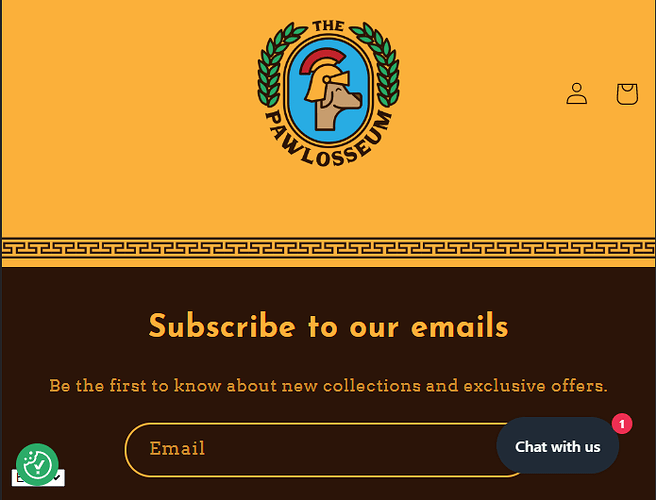I’m designing my website using a downloaded theme and I would like to add an image at the footer, it’s like a pattern, it’s a very wide image and unfortunately, it veers off to the right offscreen when I scroll to the right.
I added this image using a custom liquid section while using the theme editor.
I would like my image to stay inside the container so that this problem doesn’t happen.
Here’s a screenshot to better understand:

Do you have a solution?
Can anyone help me?
Thanks
1 Like
-
Identify the footer image element: Inspect the HTML code of your Shopify store and find the specific CSS selector for your footer image. It might be something like .footer-image or #footer-image.
-
Adjust the CSS properties: Once you’ve identified the selector for the footer image, you can modify its CSS properties to control its positioning.
Here are a few properties you can use:
.footer-image { max-width: 100%; /* Ensure the image doesn’t exceed the container width / display: block; / Make sure the image is displayed as a block element / margin: 0 auto; / Center the image horizontally within its container */ }
1 Like
Thank you for answering me.
Will your solution be responsive?
I was thinking as well to use a squared-shape image and repeat it to create a pattern.
But I’m not a coder and I have no idea how to do that, so could you please explain that as you would when talking to a kid? 
Hi @WorkForTheFutur ,
Would you mind to share your URL website(with password)?
So we can give a better solution.
Thanks!
There is no password, the website is online.
https://thepawlosseum.com/products/10-piece-dog-toys-bundle
This is a product page, on the homepage I temporarily fixed the problem, but is not responsive so on mobile you will see the whole picture in all its width.
You can try this code.
- From your Shopify admin dashboard, click on “Online Store” and then “Themes”.
- Find the theme that you want to edit and click on “Actions” and then “Edit code”.
- In the “Assets” folder, click on “theme.scss.liquid” or “styles.scss.liquid” file, depending on which file your theme uses to store its CSS styles.
- At the bottom of the file, add the following CSS code:
- And Save.
.section-template--16854480847124__9c65e161-0052-43ff-a777-67c689ab8aca-padding img {
width: 100%;
height: auto;
}
If you have a footer css file its better to paste in there.
Result:
i hope it help.
I can’t find either “theme.scss.liquid” or “styles.scss.liquid”