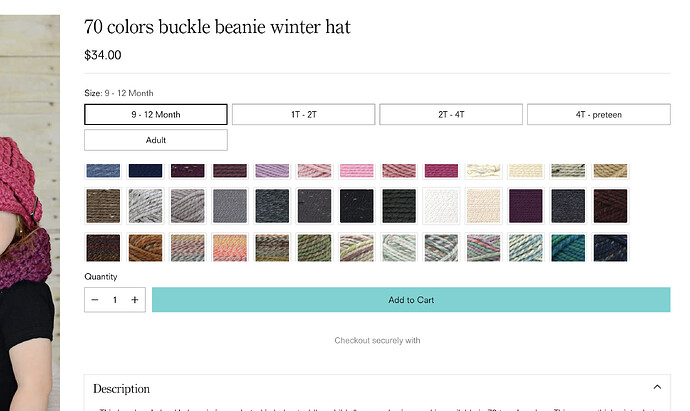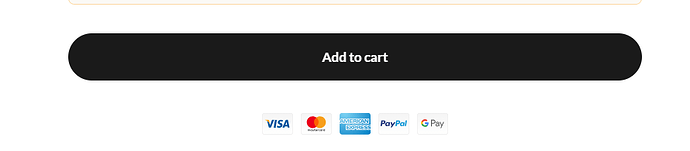How do I remove the “Checkout securely with” text from the body of my product pages? It’s located under the “Add to Cart” button. I just purchased the Cornerstone theme and am unable to find the code.
Topic summary
A user seeks to remove the “Checkout securely with” text appearing below the Add to Cart button on product pages in the Cornerstone theme.
Solutions Provided:
Multiple contributors offered CSS-based solutions targeting different selectors:
- Hiding
.ba-trust-wrapperor.ba-trust-wrapper h3elements - Adding custom CSS to theme.liquid (before
</head>tag) or theme CSS files (base.css, style.css, or theme.css)
Initial Resolution:
The original poster confirmed one solution worked successfully.
Follow-up Issue:
Another user encountered a similar problem on a different store. Investigation revealed the element was generated by an app (Giraffly), not native theme code. A targeted CSS solution (display: none !important on .giraffly-right-Bar-Preview-width h3) successfully removed the text, though the app itself wasn’t visible in the store’s app list.
Status: Both issues resolved through custom CSS targeting specific wrapper elements.
Hi @TSBJM , Can you kindly share your store link (with the password protected, if any) with us? We will check it and suggest you a solution if possible.
Thank you kindly!
Hi @TSBJM ,
Step 1: Go to Shopify Admin → Online Store ->Theme → Edit code
Step 2: Search file theme.liquid
Step 3: Insert this code above tag:
Hope this can help you,
If our suggestions are useful, please let us know by giving it a like or marking it as a solution. Thank you ![]()
Hello @TSBJM
Go to online store ----> themes ----> actions ----> edit code---->theme.css
add this code at the end of the file.
div.ba-trust-wrapper {
display: none;
}
result
If this was helpful, hit the like button and accept the solution.
Thanks
Hi @TSBJM ,
- Go to Online Store → Theme → Edit code.
- Open your theme.liquid file
- In theme.liquid, paste the below code before
If my reply is helpful, kindly click like and mark it as an accepted solution.
Thanks!
Hi @TSBJM
Check this one.
From you Admin page, go to Online Store > Themes
Select the theme you want to edit
Under the Asset folder, open the main.css(base.css, style.css or theme.css)
Then place the code below at the very bottom of the file.
.product-blocks .ba-trust-wrapper h3 {
display: none;
}
And Save.
Result:
Please don’t forget to Like and Mark Solution to the post that helped you. Thanks!
Thank you so very kindly, that worked! I appreciate the assistance.
@TSBJM , No problem. Have a good day ![]()
Hey similar issue on our website www.vaillentcoffee.com.
We are trying to remove the ‘checkout securely with..’ + payment cards under our ‘add to cart’ section. We’ve attempted the above mentioned solution and attempted to find the source in the code without success. Any help or alternative would be welcome.
It seems like your using an app for this. Try this code.
- From your Shopify admin dashboard, click on “Online Store” and then “Themes”.
- Find the theme that you want to edit and click on “Actions” and then “Edit code”.
- In the “Assets” folder, click on “base.css, style.css or theme.css” file, depending on which file your theme uses to store its CSS styles. At the bottom of the file, add the following CSS code:
.giraffly-right-Bar-Preview-width h3 {
display: none !important;
}
-
And Save.
-
Result:
-
If it not working, better to contact your app provider.
Please don’t forget to Like and Mark Solution to the post that helped you. Thanks!
PROBLEM SOLVED…Thank you for the timely response and the solution !!
I was indeed able to see the giraffly when inspecting the element but no app of that kind can be traced back on the store.
Welcome, Please don’t forget to Like and Mark Solution to the post that helped you. Thanks!