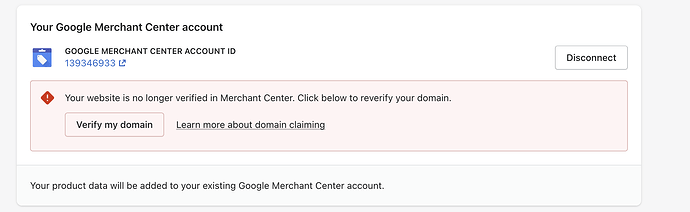Hey,
Looking for some help with Google Merchant ID. I have the code ready to put in but not sure where my home page is to up it.
In Shopify, you can add your Google Merchant ID by following these steps:
- Log in to your Shopify admin panel.
- Go to “Online Store” and click on “Themes.”
- Find the theme you are currently using and click on “Actions,” then select “Edit code.”
- In the code editor, locate and open the “theme.liquid” file. This is typically found under the “Layout” section.
- Look for the
<head>tag in the “theme.liquid” file. - Insert the Google Merchant ID code inside the
<head>tag. You can add it as a meta tag, like this:<meta name="google-site-verification" content="XXXXXXXXXXXXXXXXXXXXXXXXX">, replacing “XXXXXXXXXXXXXXXXXXXXXXXXX” with your actual Google Merchant ID. - Save the changes to the “theme.liquid” file.
- Go back to your Shopify admin panel and navigate to “Sales Channels” and select “Online Store.”
- Click on “Preferences” under the “Online Store” section.
- Scroll down to the “Google Analytics” section.
- Check if the “Google Analytics account number” field is empty or contains the correct Google Analytics ID. If it is empty, add your Google Analytics ID.
Hi there @D_Dog_21 !
I can see that you’ve already got some good input here from @NomtechSolution , that’s great!
It is correct that you would need to be adding this to your theme.liquid file in your theme’s code, in order for it to be included all across your store.
You would also need to place it within the head tags, as outlined!
We’ve also got these steps outlined here on our help site, and you can also view a video guide here as well!
Would you still be in the process of setting your business up and working towards launch?
Add your HTML meta tag that you copied from Google Merchant Center to the theme.liquid file inside the