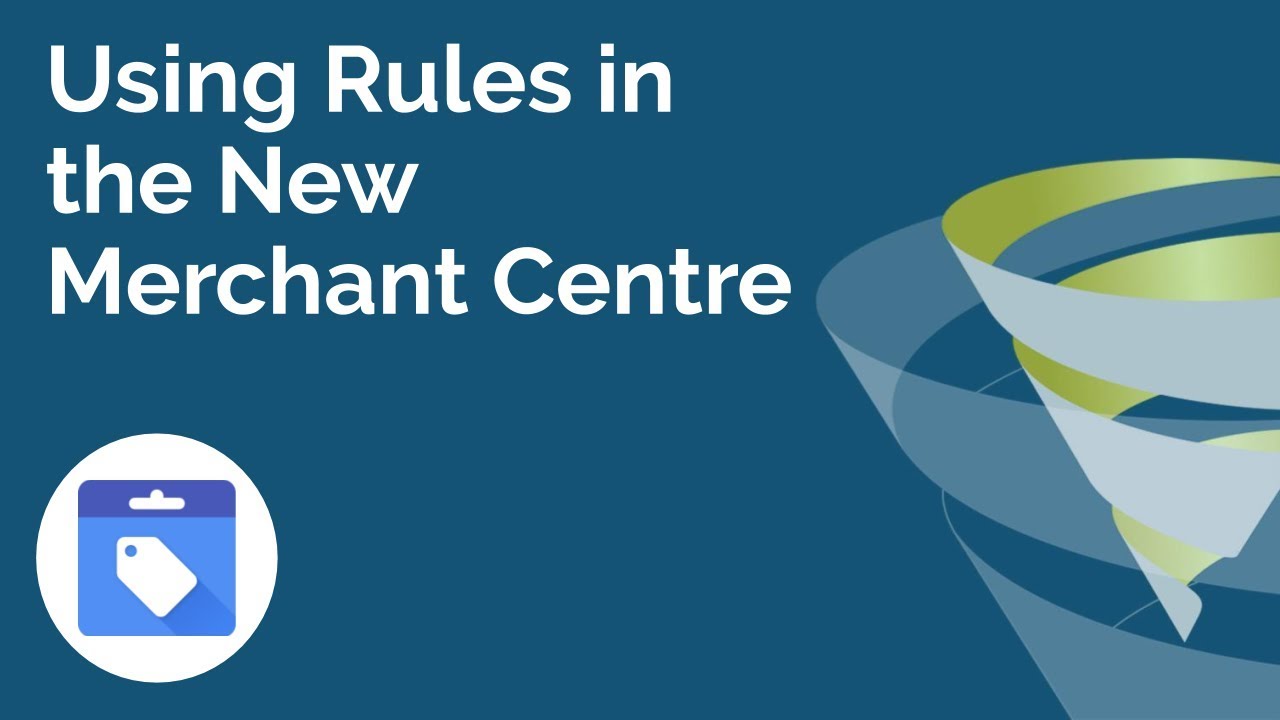For posterity’s sake..
Also in the Shopify admin, under sales channels you’ll have your online store Facebook Google whatever your sales channels are.
Click on Google.
It’ll pull the Google overview page up and first has product listings to the right of that it says product status and these are large on the center of the screen.
The product status window will display how many products are going to Google. After that it states how many of those have been approved. The next row down is how many pending. And the next row down is not approved.
Click on pending or not approved depending on what the issue is you’re dealing with.
If you’re getting messages then I would imagine it’s a not approved status.
After clicking the hyperlink next to not approved, the products page with the relevant results.
Click an x  next to the product headline for each of the products you want to edit.
next to the product headline for each of the products you want to edit.
Or simply check the box at the top labeled “showing ## products” to select all.
Then at the top of the column it will show how many selected with a box next to it to click for edit products and a box next to that for remove products.
Be sure and select the center box, edit products.
Now you have the bulk editor screen open.
Select the first window “custom product” after the product headline for each product while holding the shift key. (Note that you can hold the shift key down while you go down the column and click each box you want to select, but if you have to stop and scroll, release the shift key and then scroll down further then apply the shift key again when you begin selecting more boxes. You’ll see.. if you want to add it the field for all of the products at once, you need to hold the shift button while you select the field on each product.)
Know that if there are any variants of a product they will not be selectable. You will only select the box “select an option” next to the main product.
Once you have clicked the field labeled “select an option” under “custom product” on all of the products Google listed, continue holding the shift key down and type the letter “F” for freedom.
F for Fudgeknuckles
F for fantastic
F for finally!
I don’t know if you actually have to hold the shift key down when you type the f, but I sure as hell wasn’t going to find out if it released all of the other boxes after I just spent forever clicking all those fields. 
If I just saved you hours of work, you can tip me in my YooperSoul aka YooperSoulProductions store.
F is also for Fantasy. 



![]()