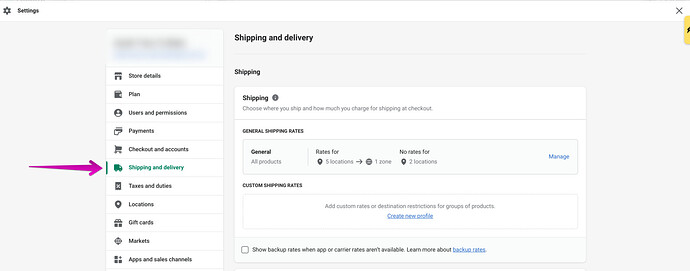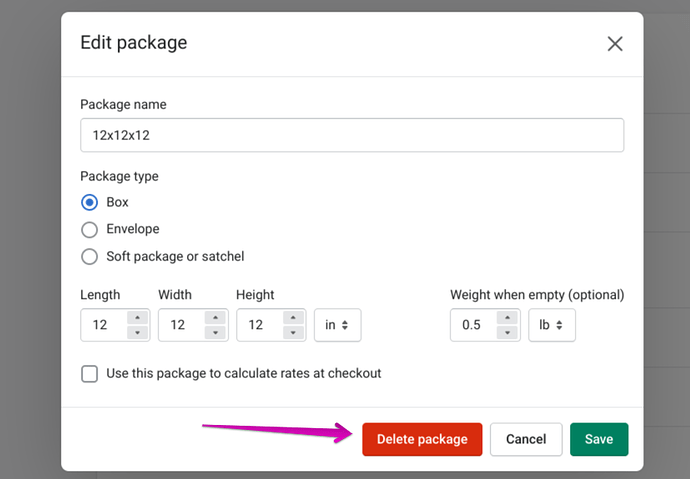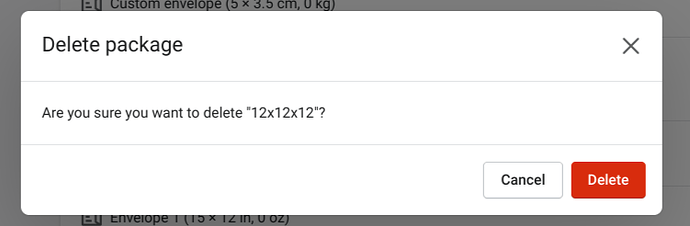Hey, @mjoshi ! Welcome to Shopify Community!
You can delete or edit the saved packages in your store by following the steps below.
-
In your Shopify admin, go to Settings > Shipping and delivery.
-
Scroll down to the Packages section.
-
Click Edit beside the package you would like to edit or delete.
-
Edit the details accordingly or click Delete package to get rid of it.
-
Finally, click Delete.
To learn about saved packages, you can refer to this help doc in the Shopify Help Center. Let me know if you have other questions about saved packages!
NVM
I have different packaging types for different products. How to I make sure the packaging correlates with the correct product upon checkout?
Hi @PHerbs ,
Shopify calculates weight-based and carrier-calculated shipping by using a default package that you set in your store admin.
If you add multiple packages in your store admin then you can select which package to use when buying Shopify Shipping labels, but there is no automation to pair the package with the product at checkout. So to achieve this, you will need to use an app like Boxify.
What is it that you’re selling?
I have three different products types with different packaging needs.
Is there a way to delete ALL default packaging?
Thanks for the help
The default package cannot be fully removed as it is needed for checkout rate calculations. You may instead edit the package name, type, dimensions, and weight by clicking the “edit” link next to the package (under Settings > Shipping and Delivery).