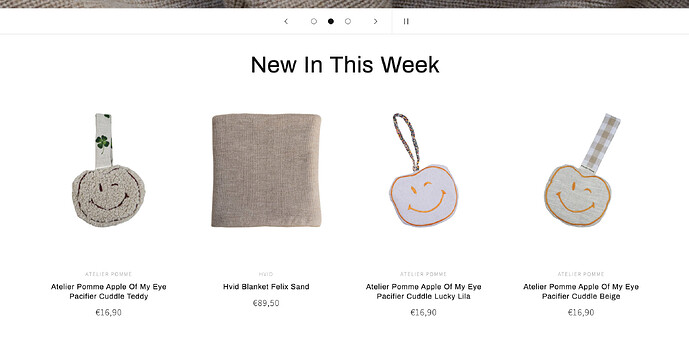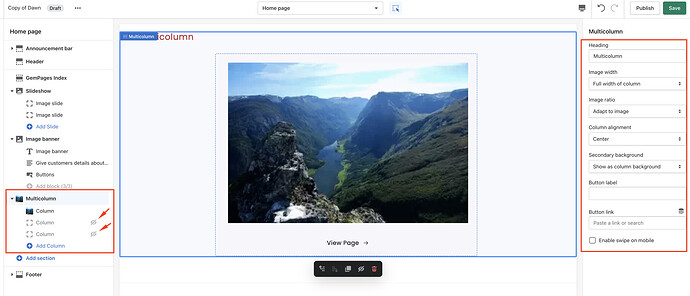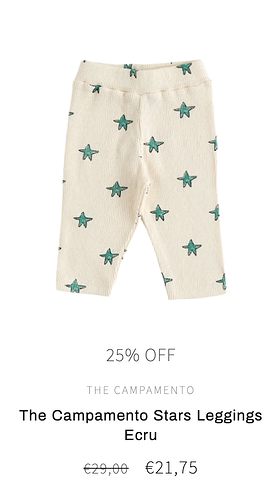I would like to know if there is a way to make a product image clickable and linked to a link. Without showing a button? How to let customers able to click on the image to see the product page?
Currently, the product title is only clickable. I need the website to respond if customers click on the image and show the product page.
Hi,
Could you please share any screenshots of where you would like to implement this functionality?
Hi!
I would like to implement this for any product.. So all products on all products pages, featured collections, you may also like, etc..
Kind regards,
Hello @lagentilestore
It’s GemPages support team and glad to support you today.
I would like to give you a solution to support you:
- I added 1 section: Multicolumn
- Then hide the columns leaving only 1 column
- Then set that column with only the image and the link below the image:
Hope my solution can work and support you!
Kind & Best regards!
GemPages Support Team.
Hi!
This is not what I mean.
The images from the products should be linked and be clickable, now we are only able to click on the product titels..
Kind regards,
Els
HI @lagentilestore ,
Making the product image clickable requires some code changes in the theme. Do you have knowledge of coding?
A little bit.. If you can explain where I should place the code I can try to do it by myself.
Could you please share your store URL and theme name?
Of course: https://la-gentile.myshopify.com/
The theme name is: DAWN
Hi @lagentilestore ,
Please go to Actions > Edit code > Assets > theme.css file and paste this at the bottom of the file:
.card__content .card__information {
position: static !important;
}
Hope it helps!
Hi @lagentilestore ,
Please follow the below step and made changes in the custom CSS.
-
From your Shopify admin, go to Online Store > Themes.
-
Click Actions > Edit code.
-
Search for the custom.css file.
-
search for “.card__content .card__information” class in CSS file.
-
comment on the relative position property as per the below.
.card__content .card__information {
/* position: relative; */
padding-top: 2.2rem;
}
Do I have to remove “.card__content .card__information” and place the code you just send me on that line? Just double checking if I understood you well.
@lagentilestore , just comment on the “position: relative” line as I showed in my code and it works fine.
let me know if you are not able to manage it from your end. I can help you
Hi @lagentilestore ,
You don’t need to change anything first, just add my code, and the image will be clicked.
Hope it helps!
It worked! Thank you so much. Happy holidays!
Hi @lagentilestore ,
Sorry for the confusion, it is base.css file.
Hope it helps!
Hi! It worked, only I have the same problem coming up as with the above code.
The 25% OFF that should be below the pictures and up above the pictures.
Any idea how we can avoid this?
Hi @lagentilestore ,
Please go to Actions > Edit code > Assets > base.css file and paste this at the bottom of the file:
.card__content .card__information .sale {
position: static !important;
}
Hope it helps!
It worked, thank you so much!
1 Like