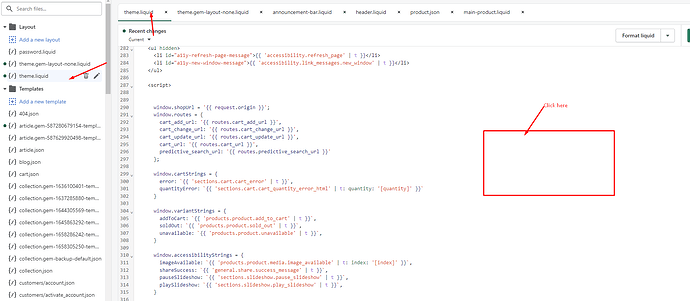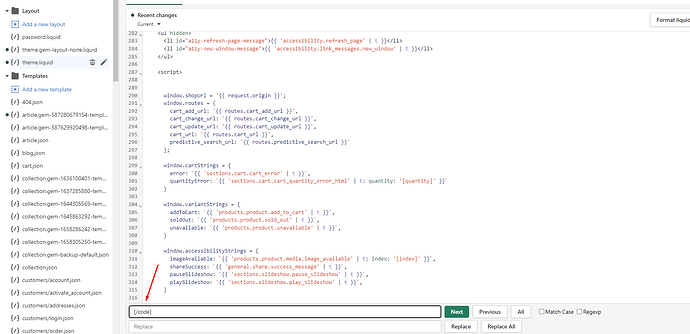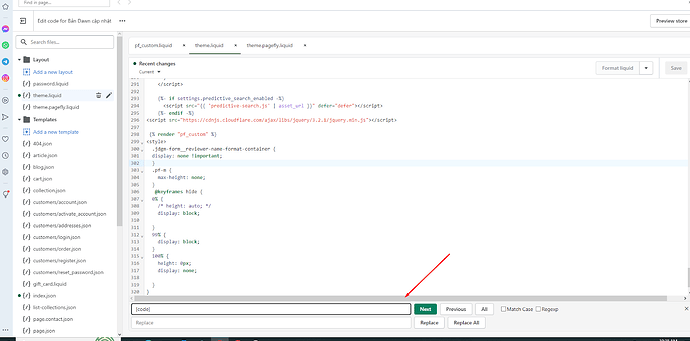Hi I have this at the bottom of all pages . How do i remove ?
Hello @sn441 ,
Try to edit theme.liquid
or
header.liquid under sections
or
footer.liquid under sections
and search for once found remove it.
Thanks
Hi, @sn441 .
It looks like the text is coming from a code snippet that has been added to your website’s footer. If you’re comfortable with coding, you can attempt to remove this yourself by following the instructions below. A reminder that before making any changes to your theme’s code, you’ll need to firstly duplicate your current theme using the steps listed in this guide so that you can revert back to its current version in case you need to. Once that’s done, you can proceed with the steps below to remove the [code] [/code] text from your store’s footer:
-
On your Shopify admin, navigate to Online store > Themes > Click on the Ellipsis (three dots) > Edit code.
-
Within the Sections folder on the left sidebar, open the footer.liquid file, and scroll down to locate the
[code] [/code]text. -
Once you’ve located the code snippet, you can simply delete it or comment it out by adding
{% comment %}at the beginning of the code and{% endcomment %}at the end of the code. So for example, if you have a code snippet that looks like this:[code] [/code] text goes hereYou can comment it out like this:
{% comment %} [code] [/code] text goes here {% endcomment %} -
Save your changes by clicking on the Save button, and navigate to your storefront, then refresh the page to see the changes.
For context, the {% comment %} tag prevents anything inside it from being shown on your website. It’s normally used for developers to leave their notes behind, to help other developers working on the same code gain more insight and understanding on their coding. For your case, if there’s no relevant information or text next to the [code] [/code] text, then you can also simply delete it from your code, as mentioned above in Step 3.
If you’re not comfortable in making these changes yourself though, you may want to consider hiring one of our Shopify Experts to help you.
Could you share your store URL to check?
Snowride.co.nz
Go to your Shopify store admin > Sale channels > Online store > Edit code > open theme.liquid file, check at the end of your find then may you can find this code to remove
Hello @sn441 ,
You can follow these steps:
- Go to Online Store->Theme->Edit code
- Open your theme.liquid file, and click this
- press CTRL + F and paste
andthe remove it
I hope the above is useful to you.
Kind & Best regards,
GemPages Support Team
Hi @sn441
You can try this code by following these steps:
Go to Online store => themes => actions => edit code=> theme.liquid and press ctrl + F to search key word and remove it
Hope this answer helps.
Best regards,
Victor | PageFly