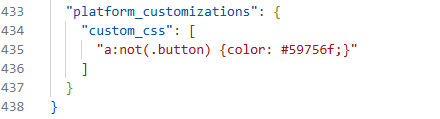I am trying to setup Dawn as my new theme.
However I don’t know where to find the link color.
More specifically, I have some custom liquid sections that include links, but links just turn blue if I don’t actually style them, but there is nowere in my color schemes there are any blue colors at all.
Is there no way to have a default link color for non-color-sheme links? Am I enforced to put on my own class and style it that way around?
Hi @PureTime,
Please go to Customize > Theme settings > Custom CSS and add code:
a:not(.button) {
color: #121212;
}
You can change the color code yourself.
If I helped you, then a Like would be truly appreciated.
1 Like
Well - it seems this is quite intrusive - also affecting my menu, so I wanted to remove it.
But going to Customize > Theme settings > Custom CSS does NOT show this custom CSS anymore.
However, in my source code (site not published) I can see it is actively being inserted:
And searching in my theme code - it does show up in the settings_data.json:
So now my question is - how do I properly remove it?
Hi @PureTime,
Which section do you want to add it to?
I will guide you through it
I’m all good - found another solution and found out I could add custom CSS to a section too (though limited characters).
Hello @PureTime
Most Dawn sections apply link colors through color scheme utility classes like .color-scheme-1 or .color-scheme-2.
If you create a custom Liquid section and don’t wrap your links in those scheme classes (or inherit them from the parent section), no theme CSS applies.