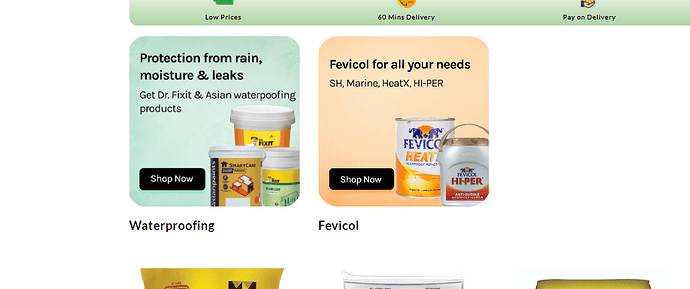homerun
September 2, 2024, 1:15pm
1
Hello,
I want to:
Remove the border around the collection in the collection list on Homepage. (Arrow Marked Below Image)
Remove the name of the collection. (Arrow Marked below Image)
Increase the size of the image.
Please help. The existing solution of adding “.collection-card-wrapper .card {border: none !important;}” to base.css is not working for me.
2 Likes
Hello @homerun , Could you kindly provide me with the link to your store?
1 Like
Hi @homerun ,
Go to Online Store → Theme → Edit code.
Open your theme.liquid file
In theme.liquid, paste the below code before
If my reply is helpful, kindly click like and mark it as an accepted solution.
Thanks!
1 Like
Hello @homerun , Please follow these steps to add this CSS code:
Access your Shopify Admin.
Go to Online Store > Themes.
Locate the theme you are currently using and select Actions > Edit code.
In a CSS file: Go to Assets, find your CSS file, and add your styles, OR in base.css OR,
In theme.liquid: Go to Layout, open theme.liquid, and add your CSS inside a tag in the section.
.collection-list-wrapper .card-wrapper .card__inner{
border: none;
}
Here is the screenshot of the same.
To remove the title, just write this code.
.collection-list-wrapper .card-wrapper .card__heading {
display: none;
}
Feel free to reach out if you have any additional questions. If this solution is helpful, please consider liking and accepting it.
Hi @homerun ,
Step 1: Go to Shopify Admin → Online Store ->Theme → Edit code
Step 2: Search file theme.liquid
Step 3: Insert this code above
Here is result:
Hope this can help you,
If our suggestions are useful, please let us know by giving it a like or marking it as a solution. Thank you
1 Like
homerun
September 2, 2024, 1:40pm
6
Thank you so much
I want to:
1. Remove the border around the collection in the collection list on Homepage. (Arrow Marked Below Image)
Remove the name of the collection. (Arrow Marked below Image)
Increase the size of the image.
homerun
September 2, 2024, 1:51pm
7
This kinda worked. However, it is also making the Collection Image non clickable and does not take the user to the respective collection page.
1 Like
Hi @homerun
For 2 and 3.
From you Admin page, go to Online Store > Themes
Select the theme you want to edit
Under the Asset folder, open the main.css(base.css, style.css or theme.css)
Then place the code below at the very bottom of the file.
.card .icon-wrap {
display: none;
}
.collection-card-wrapper .card, .contains-card--collection {
--image-padding: 0px;
}
And Save.
result:
Please don’t forget to Like and Mark Solution to the post that helped you. Thanks!
1 Like
Hi @homerun , Pls replace this code to new code:
New code:
#shopify-section-template--23176277819707__collection_list_N9Egrn .card__heading a {
position: absolute;
opacity: 0;
top: 0;
left: 0;
width: 100%;
height: 100%;
z-index: 2;
}
Hope this can help you,
If our suggestions are useful, please let us know by giving it a like or marking it as a solution. Thank you
1 Like
homerun
September 2, 2024, 2:21pm
11
Thank you for taking the time out.
@homerun , No problem. Glad to help you