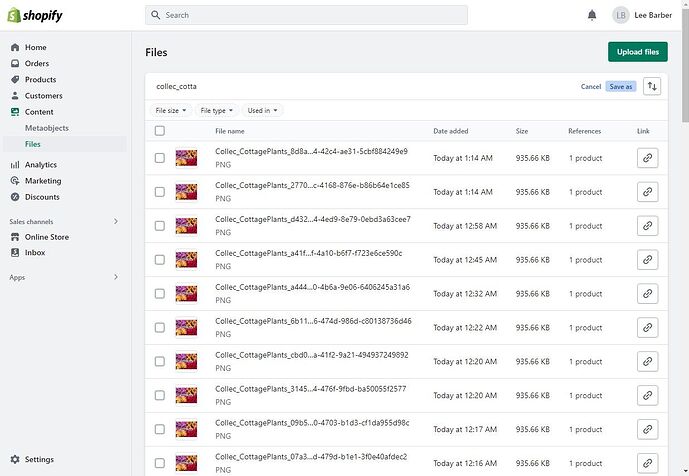I have a store for a garden centre
As a result I have a lot of products (literally thousands) that share the same images (as we get the same plants in from multiple suppliers depending on the time of the year.) whether it’s a collection place-holder image or a specific image of the plant/product.
Previously I was able to click the “copy Image” link on the files page and paste it into the image section for the product.
Recently, when I do this, Shopify has been creating duplicate images rather than linking to the same image.
To summarise: Let’s say I have 20 products that share the same image, previously I was able to link the same file for all products so they shared the same image. Now shopify is creating 20 separate duplicate images meaning the page has to load 20 individual copies of the same image for each product, rather than 1 image shared for each product.
Here’s what it looks like in my files section:
All of these images in the list are exactly the same, and each one was created when I tried to copy the link of the original to new products.
This is causing the following problems for me:
- it increases the page load time as instead of loading 1 shared image, it’s now loading individual duplicate images
- it’s majorly clogging up my files section.
It’s not a massive problem as I can still run my store with it. But I’d rather go back to how it was working before. Is there a way to tell shopify to share a particular image when I want to use it on another product rather than creating all these duplicates?