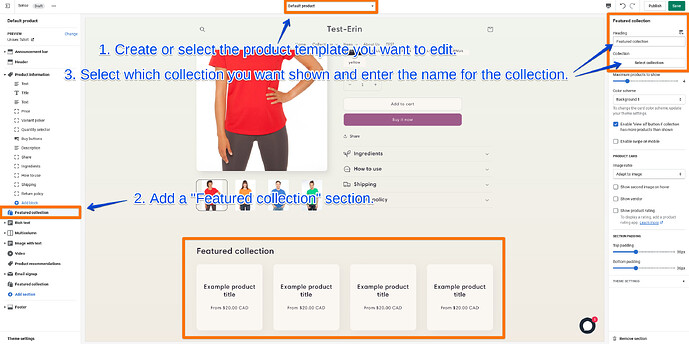Hi, I need that under any product it will show the other products of the same collection and not generic featured products.
Possibly also with the name of the collection.
Thanks
Hi there @zerochimica . I can definitely help you out with this!
To get this done we will mostly be using the theme editor, which you can get to by going to Online store > Themes > Customize. Once you are in your theme editor you would want to add a Featured Collection section to your product template. After the section is added, you can select the collection you want connected to the section so that it displays relevant products and not a random assortment of products. You can place this section where you’d like by clicking the icon shown below and dragging the “Featured collection” section to the place you want it. If you want it directly under your product information you would drag it right underneath the “Product information” section shown in your theme editor. You will also have the option to enter a name for the collection. I’ve included a screenshot to help you with this below as well.
One thing to note though, is that the Default product template is automatically applied to all of your products. This means that any changes you make to this template will be visible on all of your products. If you connect a collection to the “featured collection” section, this will be the collection that appears underneath any product using the “Default product” template. To get around this I would recommend creating a different product template for each collection you have. You can then apply the new template to all products in a specific collection so that when you connect that collection to the “Featured collection” section it will only show other products from the same collection as the product you have selected.
I know that sounds a bit confusing so to break it down using an example, all products in Collection A will use Product Template A and this template would display products from Collection A underneath your product information. On the other hand, all products in Collection B will use Product Template B and this template would display products from Collection B underneath your product information. The steps to achieve this are written out below:
- Create Product Template A following these steps here.
- Create a Featured Collection section.
- Connect Collection A to that featured collection section and save.
- Apply Product Template A to all products in Collection A following the steps under Apply a new template on this page here.
Then you would repeat those steps for each collection you have.
Please try that out and let me know if you have any questions that come up. I’m happy to walk you through it in more detail if you need it. I would also recommend taking a look over this page to learn more about using Templates and this page to learn more about using sections and blocks in your theme editor.
Thanks Erin, all clear. It’s not a bit confusing but it strange that in the collection selector the theme could not use data from products. It’s a field that we have…
It means that if I had 5 collections any time I want to change something in the product page I had to made 5 times the modify.
Hi @zerochimica . I appreciate your feedback and completely understand why having to make the change multiple times is not ideal. I’ve gone ahead and shared this feedback with our team who look into improvements that can be made to Shopify. Please let me know if you have any other questions about this.