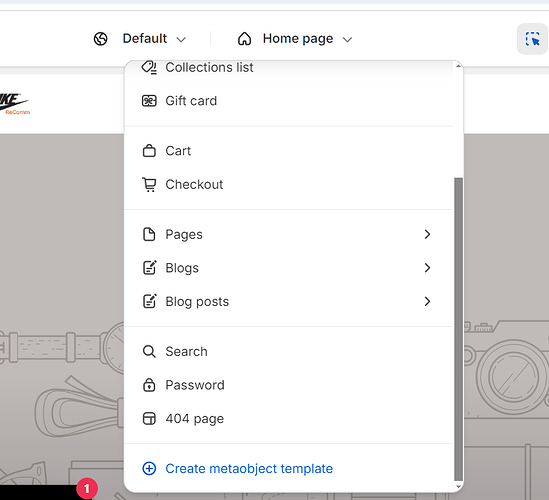I have a Dawn theme 13.0.1 site that is password protected.
I would like to have the site password protected for a few days after my company launches as a way of creating an “early access” period. Where only a select few people are allowed to browse when they have access to our early access code.
The current password page is viewed as attached.
I would like to change it so that:
-
Store logo appears in top left
-
Custom background image
-
Opening soon changed to “Early access”
-
Be the first to know when we launch changed to “Enter the secret code to enter our early access”
-
Email box changed to password box
Is this possible?
If you’d like to look at the code, current password is calleo